Preparing to Send Your Campaign
Send a Test Email
It's a good idea to first send a test email to yourself to proofread and catch issues with broken links, design, formatting, etc.
Click the “Send test email” button to send yourself a copy:
Click "Next" once your email campaign is ready to go.
Confirm and Send
The final confirmation step provides quick links to edit email details (subject, recipients, etc.) in case you need to make any final adjustments.
When you're ready, click “Send email” at the top right:
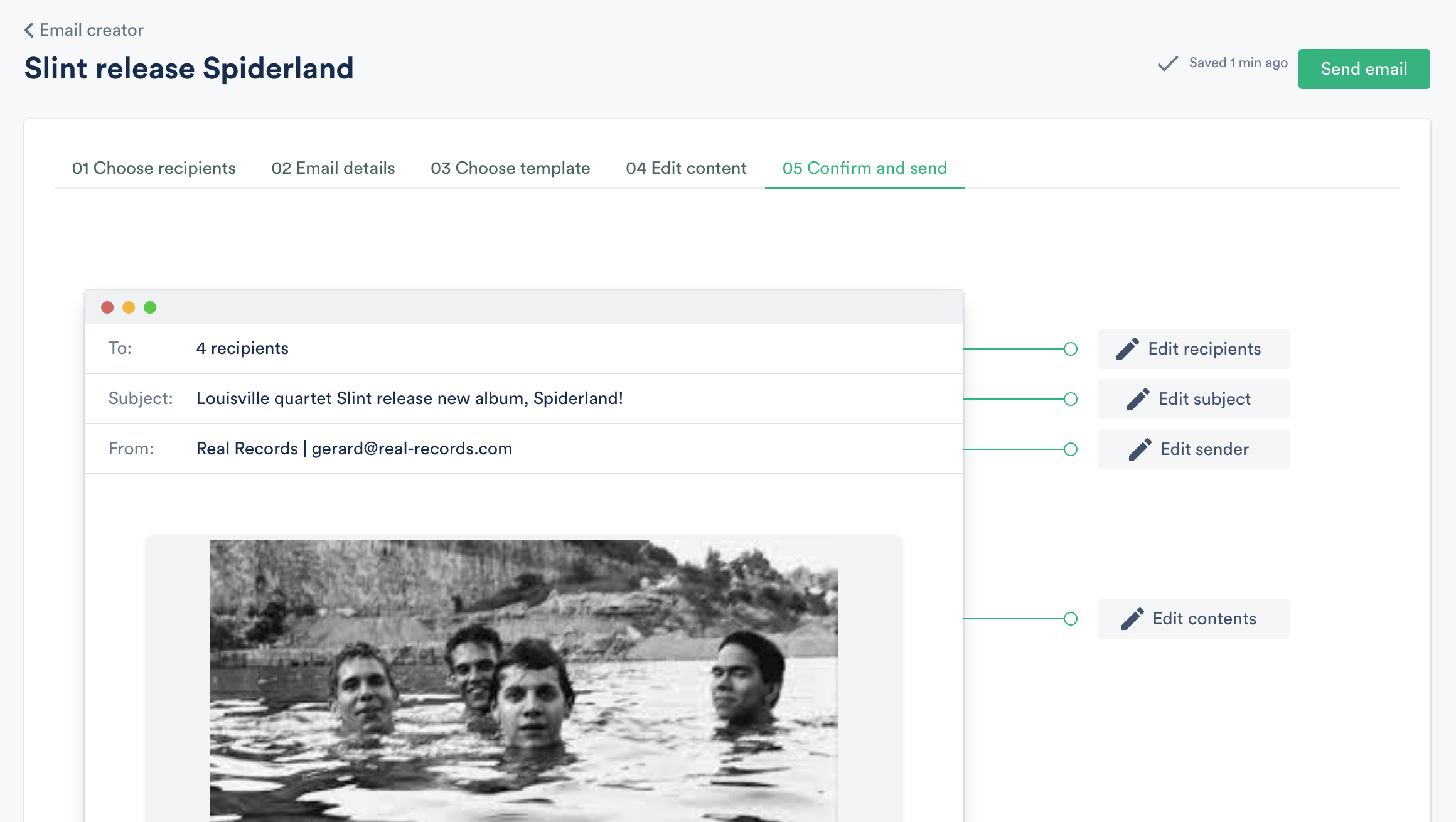
A final pop up will appear for you to confirm and send. Good job! 🙌
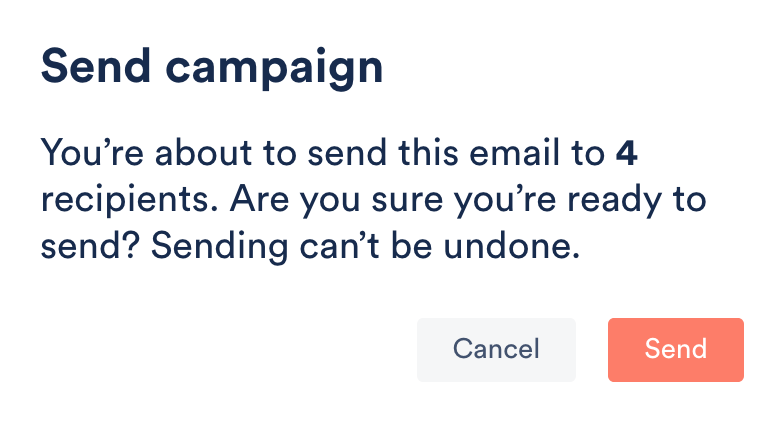
View the Campaign Access Stats
The email analytics dashboard displays open rates, click rates, user engagement metrics, stream and download stats, and more.
To view your email campaign analytics, click the Stats icon in the dashboard:
Open and Click Rates
These rates are calculated as a percentage of the total unique recipients who took action, irrespective of the number of times each individual clicked or opened a particular message.
In this example, 6 out of 10 recipients opened an email and clicked links, so the rate is 60%.
The total number of opens and clicks generated by recipients is listed above the rate.
View Track-Specific Engagement
From the Most Engaged Users section, select “View all” to see the full list of recipients and their engagement:
- Hover over the numbers to view corresponding track titles in the Track Streams, Track Downloads, and Playlist Downloads columns.
- Click the header names to rearrange the table:







