Reports Overview
DISCO reports are centered around Playlists and their tracks.
Reports can be exported in CSV format, allowing for convenient editing and integration with other information.
Open the Insights dashboard in the sidebar then select reports in the left column:
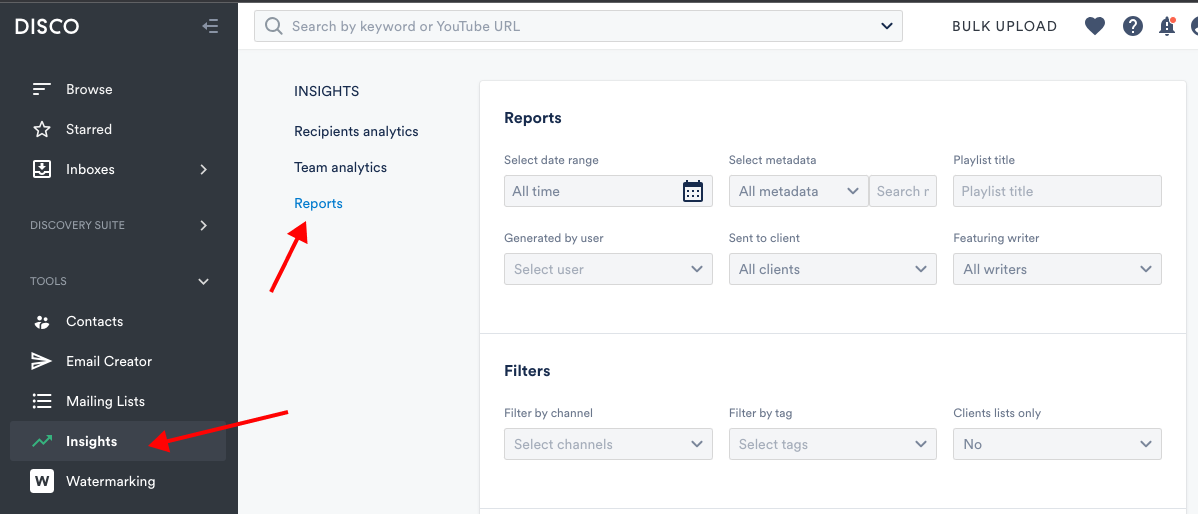
The Report dashboard is divided into three sections:
- Show me all playlists...
- Filters
- More Options
Reports have different limitations based on Plan type. Pro plans and above have no limitations.
Pitch Tracking Channel
Pitch reports should be filtered to only include playlists sent to clients. Our recommendation is to keep these pitches stored in a dedicated Channel for quick identification.
- Create a Channel called “Pitch Log.”
- Add subfolders for each month or company pitched to.
Optimize Playlist Settings
- Choose the Pitch Log Channel and monthly folder as you save each playlist
- Add Playlist Tags for more context about a pitch, e.g. the brand or company being pitched to, the type of media being pitched (film, TV, ad, radio), etc:.
- Metrics generated by playlist tags are also included in reporting.
- Toggle on Client Version to apply an additional layer of report filtering.
Generating Reports
Start by asking yourself the following questions:
- What do I want to report on?
- Who am I reporting to?
- Is the report for internal or client use?
Apply filters according to how you answer these questions then export the report.
This example report would show playlists from all time (see date range selector in top left), in the Pitch Log (Channel) with the tag "Advertising" (these are Playlist tags not Track tags), that were marked as Client Lists:
Large reports that take more than 10 seconds to generate, or contain more than 10k results, can not be exported in DISCO and will be sent to you via email within 24 hours.
Example Reports
Show me all playlists from the last 30 days sent to film music supervisors:
- Filter by time period = Last 30 days
- Filter by tag (playlist tag) = Film
- Filter by Client Lists only = Yes
- More Options = Include tags (this adds a column that lists the playlist tags to provide helpful contextual info on your report)
Show me all playlists from the last 30 days that included this artist (Racing) and are Client lists:
- Filter by time period = Last 30 days
- Filter by Artist = Racing
- Filter by Client Lists only = Yes







