Playlist Sharing Overview
In this article, you'll learn about:
- Playlist share URLs
- Emailing directly from DISCO
- Assigning URLs to contacts
- Access stats
- Copying tracklists
- Sharing to DISCO Inboxes
About Playlist Share URLs
When a playlist is saved for the first time, it generates a public playlist share URL. This opens up to a micro-website where clients (or whomever you share with) can interact with files in a playlist.
The playlist is not publicly available or discoverable via any search engines. Only people who have the share URL can access the playlist.
Playlist Share Area
Playlists have a dedicated share area with a range of features:
- Email option
- Individual contact URL assignments
- Public and internal share URLs
- Direct download optionality
- Embed codes
- Tracklist generator
- Security features (Password Protection, Link Expiry, Watermarking and streaming-only settings)
Accessing the Share Area
- Select “Share this playlist" to open the Playlist Share area and utilize our advanced sharing and security options.
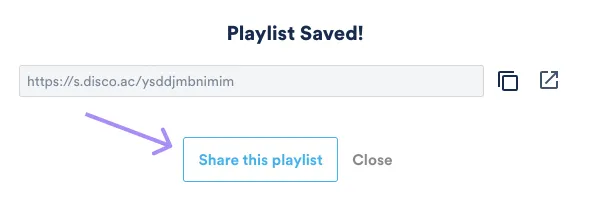
- If a playlist is already saved, select Share from the Playlist Menu:
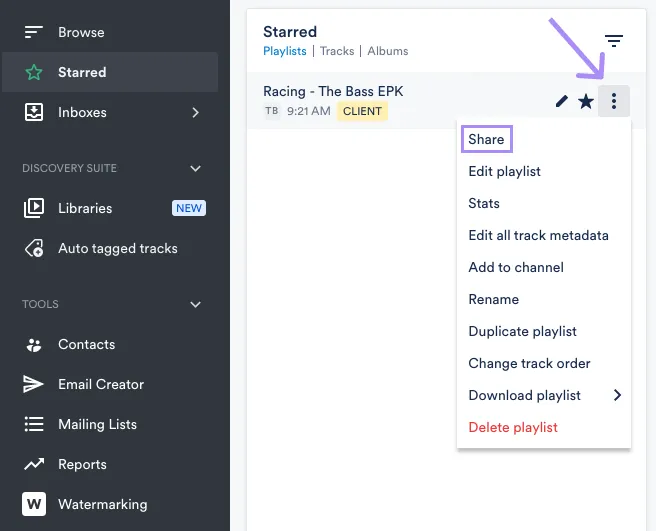
Copy URL Options
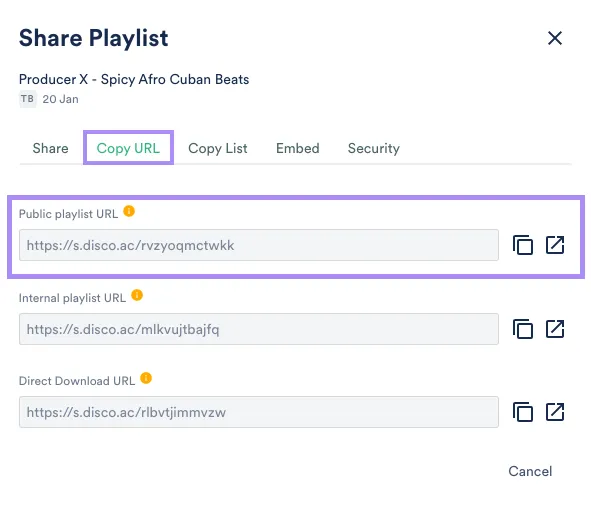
- The Public playlist URL (highlighted above) is the fastest and most common way to share from DISCO.
- The Internal playlist URL opens inside your DISCO and is intended to be shared with team members who have a login. (If you share an Internal playlist URL with non-team members, they will be prompted to log in to your DISCO.)
- The Direct Download URL instantly starts a ZIP download when clicked.
When you share the Direct Download URL, recipients will never see the public playlist view. Other DISCO users do NOT want to receive this URL.
Email Playlists Directly
Emailing directly from DISCO is a simple way to share playlists without ever having to leave the platform. With this method, each recipient automatically gets assigned a unique URL, allowing you to track who accesses a playlist through a link to the contact database.
- Enter one or more email addresses, or mailing lists in the address bar.
- Compose the email and hit Send.
- Recipients are BCC'd so they cannot see anyone else on the email.
- The list of track titles and artists are automatically added to the email body, along with a "View files" button.
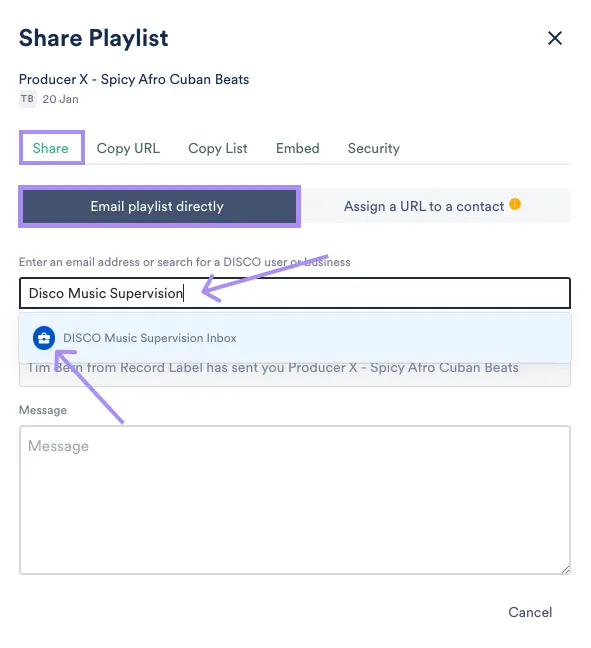
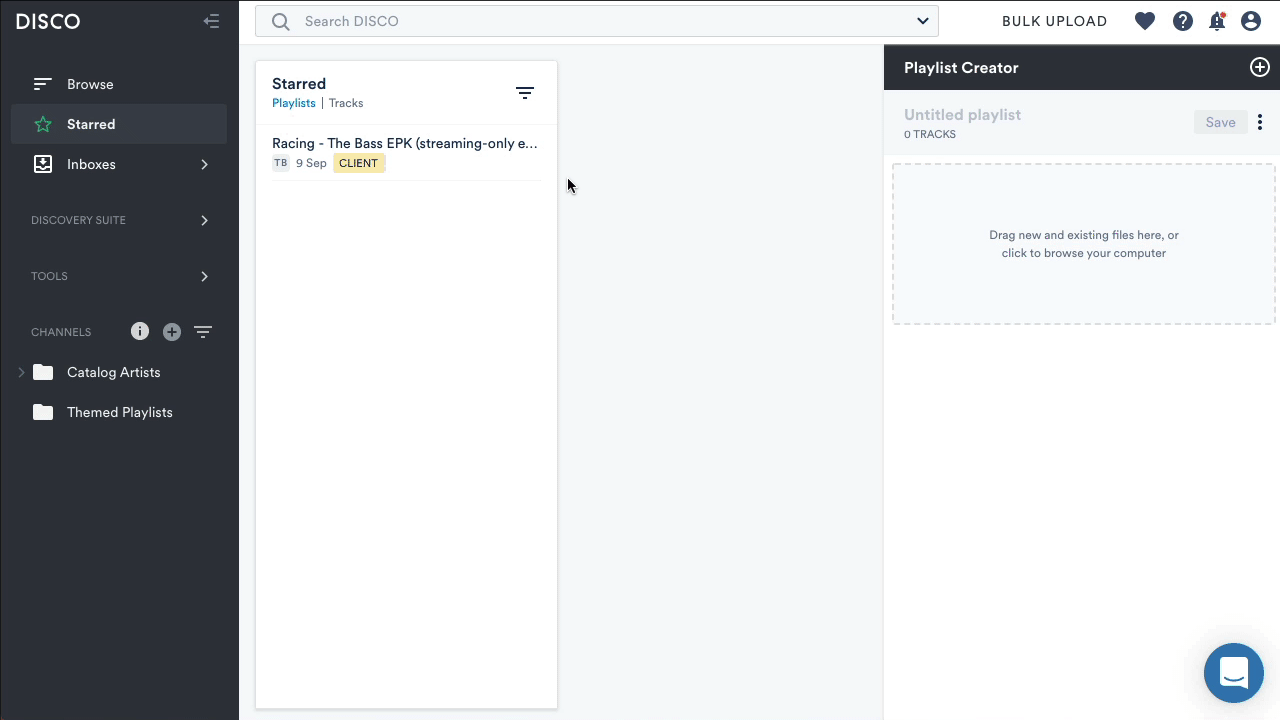
Example of the Share email template:
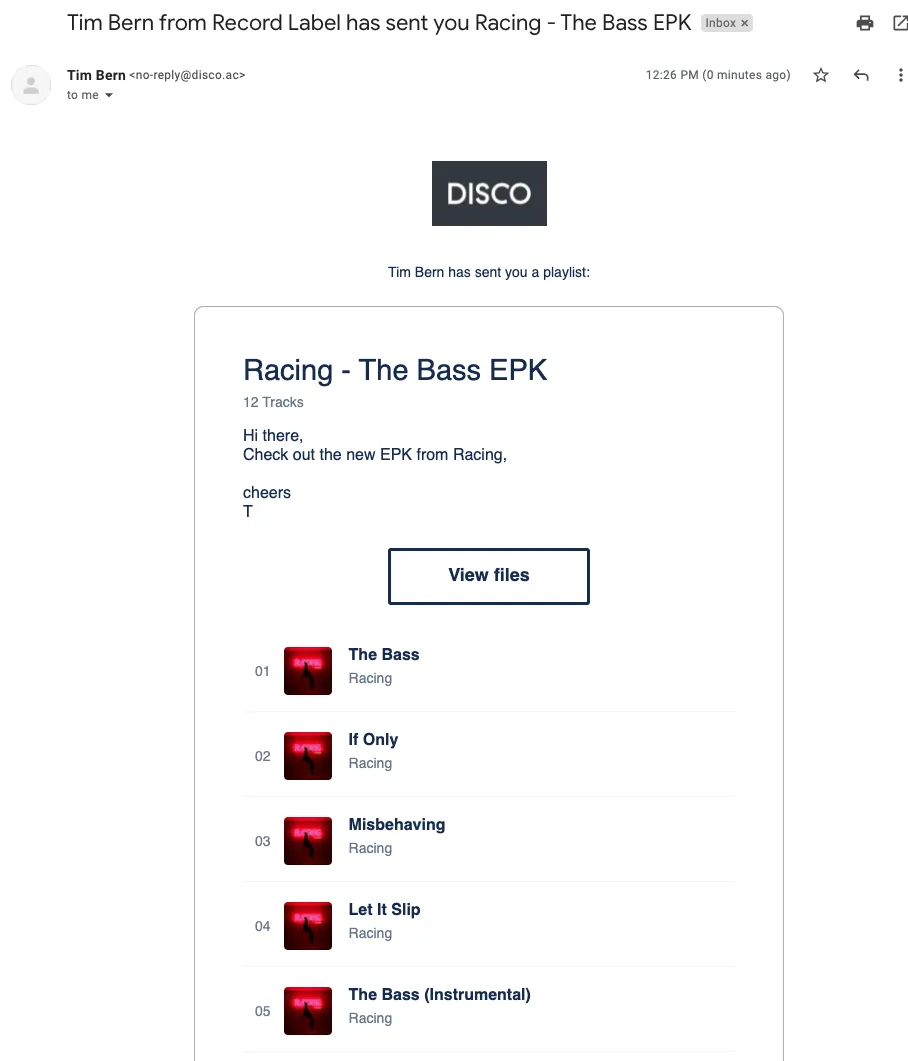
Share a Playlist to a Mailing List
When you frequently email the same group of contacts, you can save time by creating a mailing list and sending playlists directly from the Share area.
- Type the name of your mailing list into the address bar.
- Select the mailing list, indicated by a blue “group” icon to the left of the list name:

Once the mailing list is selected, its respective contacts will appear in the address bar.
They are BCC’d and cannot see the other recipients.
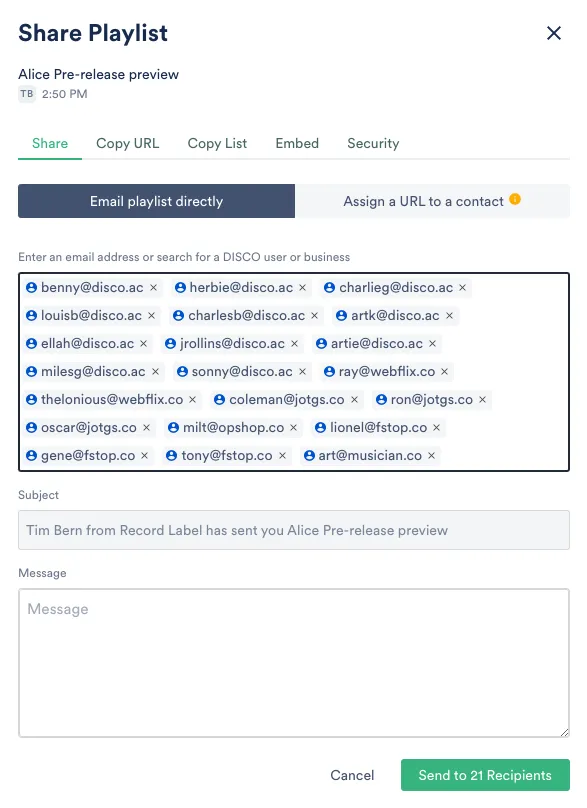
Assign a URL to a Contact
- Alternatively, you can assign each contact a unique playlist URL.
- This is the best option if you want to reply to an email, while also keeping track of that contact's access activity on playlists sent to them.
- Enter the name or email of the contact and click the "Assign URL" button
- Copy the new URL that is generated and paste it into your reply email or text message etc.
- Kill or re-enable the assigned URLs by selecting the “X” in the Action column, to the right of the Copy URL button.
Pro Tip: Contacts who are emailed directly from the Share area are automatically assigned URLs and added to the Assigned URL list.
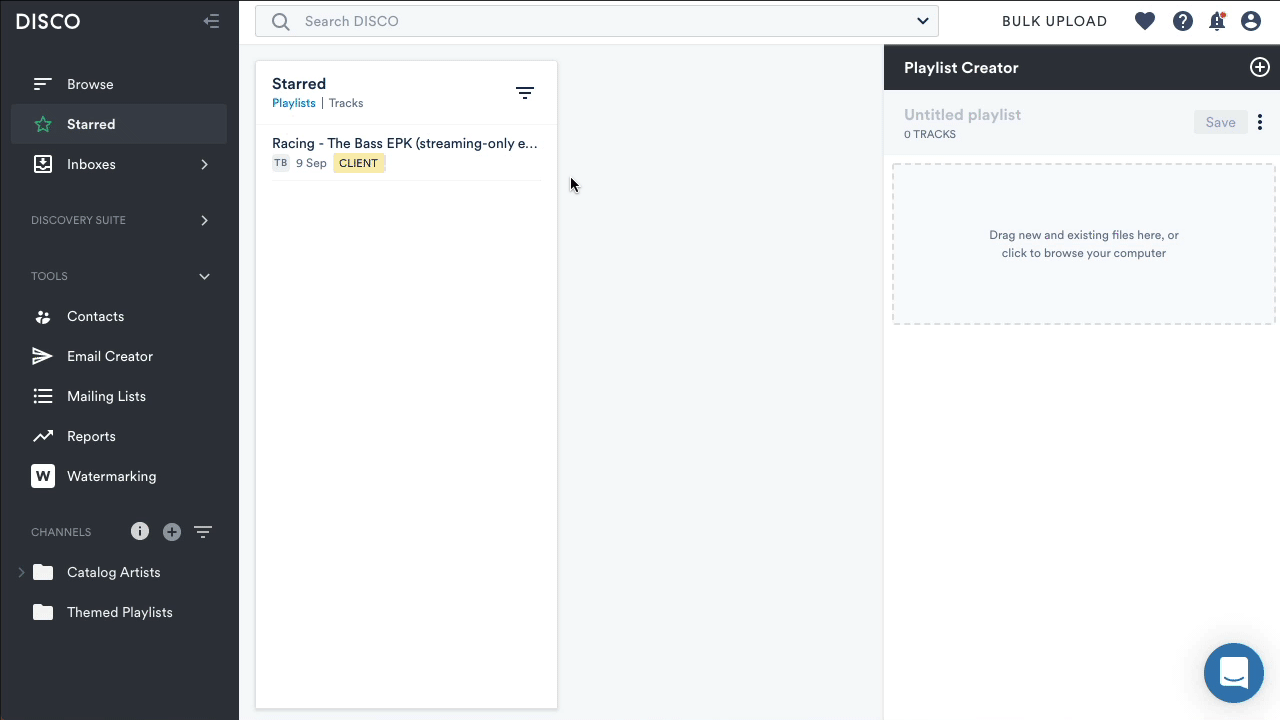
Access Activity Stats
Each email address/contact will show separate Access Activity Stats.
Hover over the stats to see Track titles (on Plus plans and above):
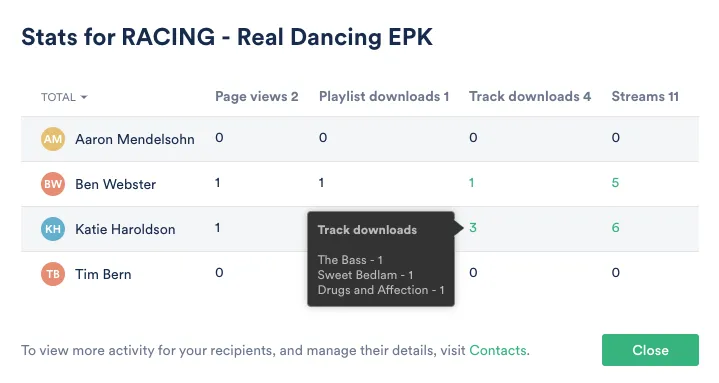
Copy Tracklists
The list of Track Titles and Artist Names is available in the Share area (on the “Copy List” tab) to quickly copy and paste into an email. When you email a playlist directly from DISCO, the tracklist is automatically included in the email body.
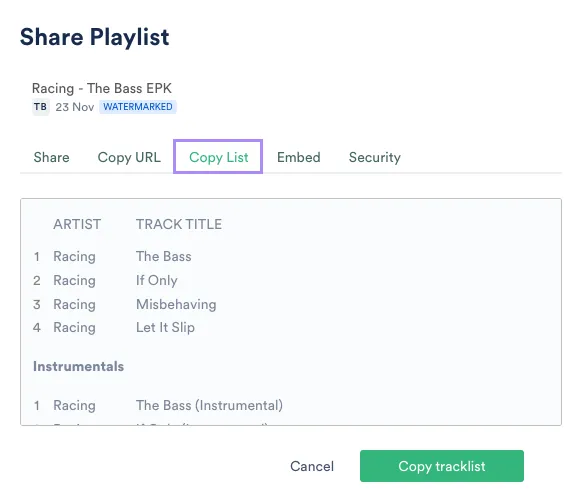
Including the tracklist in your email body helps the recipient find your email, if they search their inbox for a track or artist name in the future.
Sharing to a DISCO Inbox
DISCO users often share their Inbox URL when they request to receive files from others.
They don’t want to download files anymore!
As a DISCO user, you can take the following steps to avoid uploading files on a DISCO Inbox URL:
- Create your own DISCO playlist
- Save the playlist and copy the share URL
- Open the target recipient’s Inbox URL
- Click the option to “Send your own Playlist” in the top right corner
- Paste your share URL and click “Send” in the bottom right corner
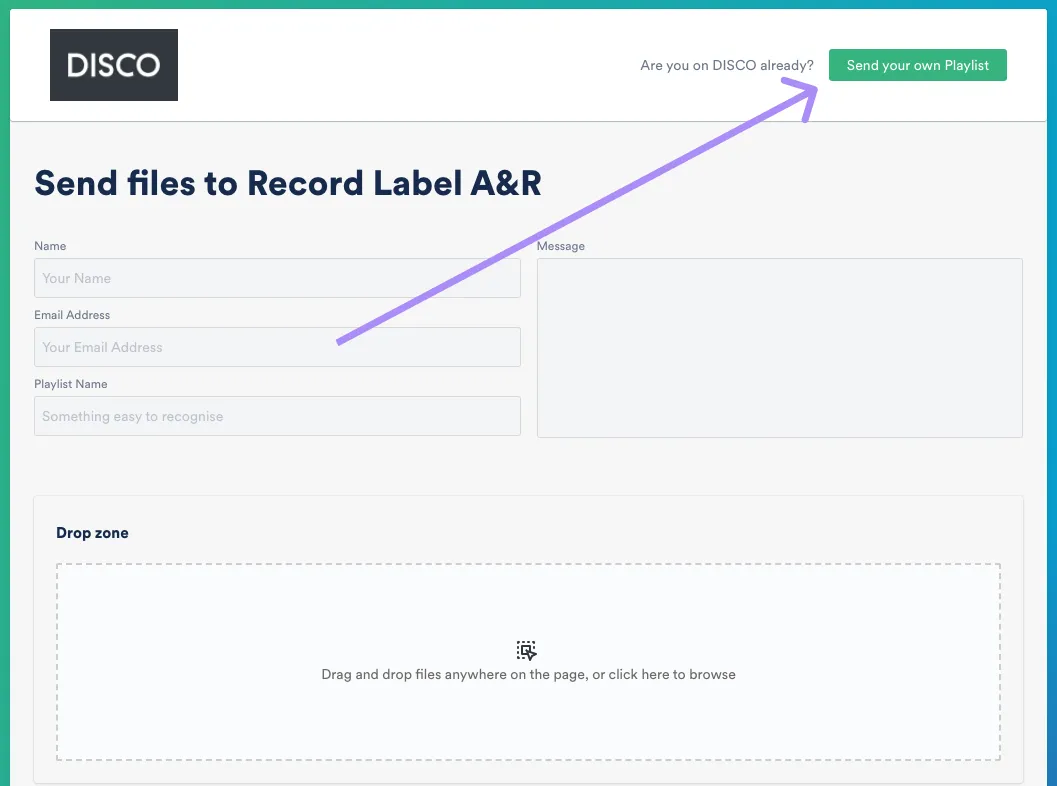
DISCO-to-DISCO Sharing
The share function Email Playlist Directly sends playlists straight to other DISCO Inboxes.
Share to a Team Inbox
To send files to other DISCO users’ Team Inboxes, find their respective business name in the "Email Playlist Directly" address bar:
- The suitcase icon next to the business name indicates a DISCO Team Inbox
- In this example we are sharing directly to the imaginary business "DISCO Music Supervision.
Share to a Personal Inbox
Personal DISCO Inboxes appear with an email address and a person icon in the address bar.
- To send to a personal DISCO Inbox you must have the full email address of the DISCO user.
Please do NOT share directly to other DISCO's unless you have permission to do so. Unsolicited, random sharing is like walking through a stranger's back door and leaving a creepy envelope on their kitchen table.
Wrap-Up
Whether you're sharing with clients or collaborating with team members, DISCO offers a variety of sharing methods to fit your needs. From copying a public playlist share URL to assigning a URL to a contact, DISCO makes it easy to share your playlists with others.




