Remote Session Overview
Scenario: You need your guitarist, Jen, to remotely record her lead guitar part for the session. You send her a current bounce of the session to record with, and she returns her new part to you.
With this module, you'll learn how to:
- Upload the bounced audio
- Receive the updated recording back from your guitarist
- Store & organize different versions of the recording in a playlist
- Share the playlist with other collaborators
Sending the track
Upload
- Make sure the name of the session reflects the version correctly.
- Bounce the session.
- Log in to DISCO and upload the bounced audio into the Playlist Creator.

Name & Save the Playlist
- Name the playlist - include the date and session version.
- Click "Save" to the right of the playlist title.
- Skip the playlist settings pop up and click "Save Playlist."
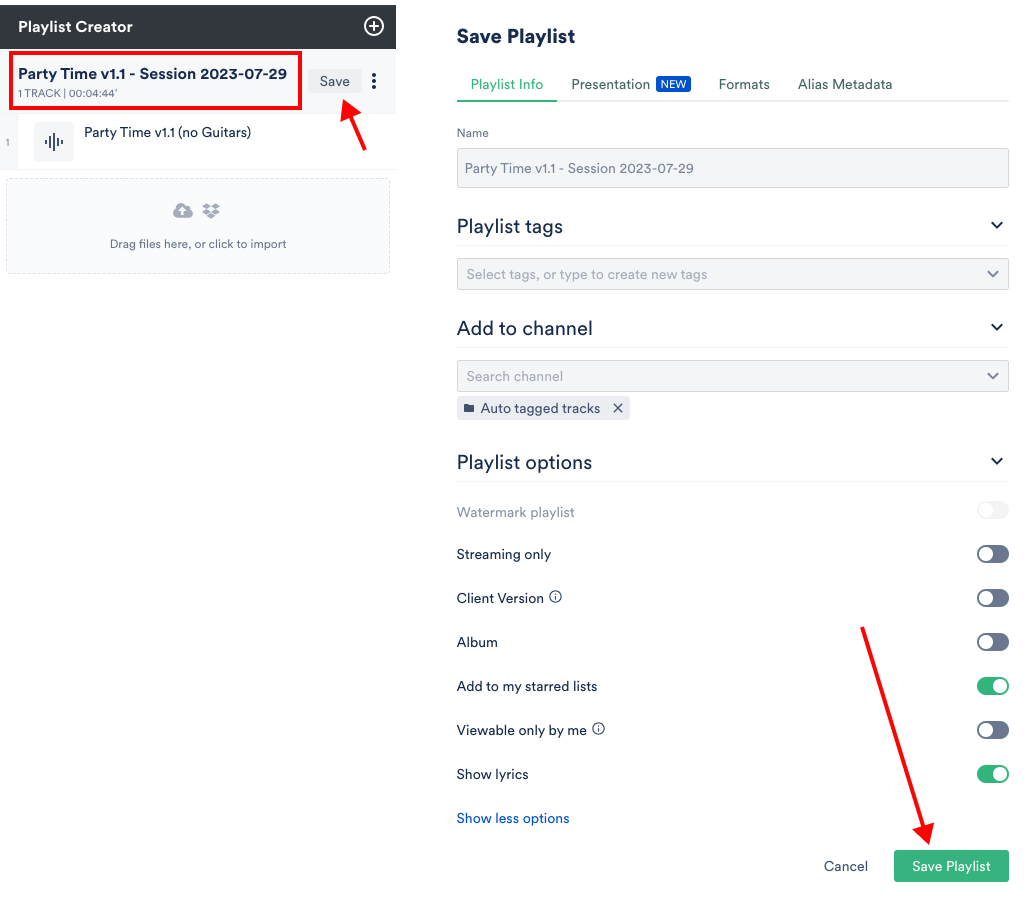
Share
After saving the playlist, a confirmation message comes up with a share URL.
Either copy the URL and send it, or select "Share this Playlist" for more options:
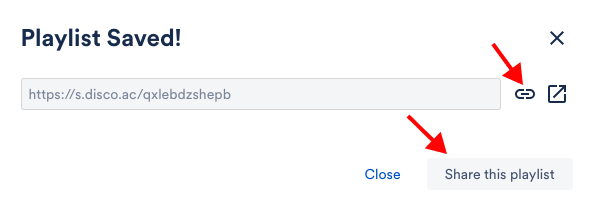
You can also share the playlist from Browse:
- Find the playlist in Browse or type its name into the search bar.
- Open the Playlist menu.
- Select "Share."
- Copy the Public Playlist URL from the Copy URL tab.
- Text, email, or DM the URL to Jen the guitarist.

Receiving Newly Recorded Parts
Step 1: Jen may not have DISCO, but she can return her lead guitar part by uploading it to your DISCO Inbox.
- Open your Inbox (or Team Inbox), then hit “Copy the Inbox URL.”
- Share the URL with Jen.
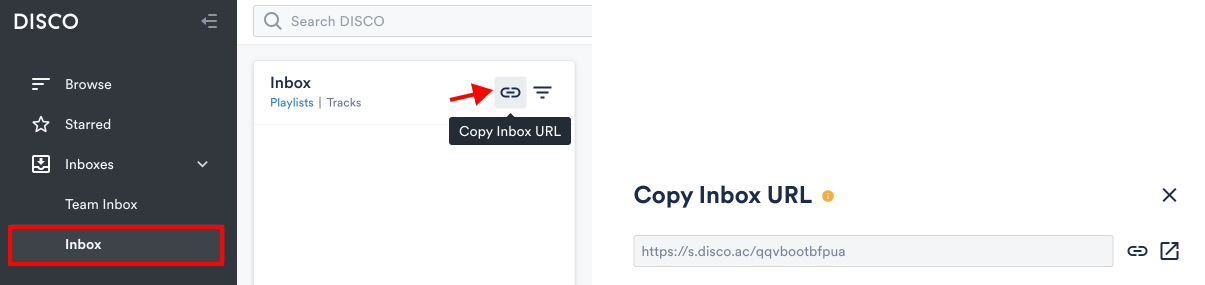
Step 2: Jen recorded her guitar part and bounced the audio file.
- She opens the Inbox URL, which is an upload page, drags in the audio, and hits "Send files" at the bottom right.
- Ideally, you'll have agreed on version naming conventions to stay organized!
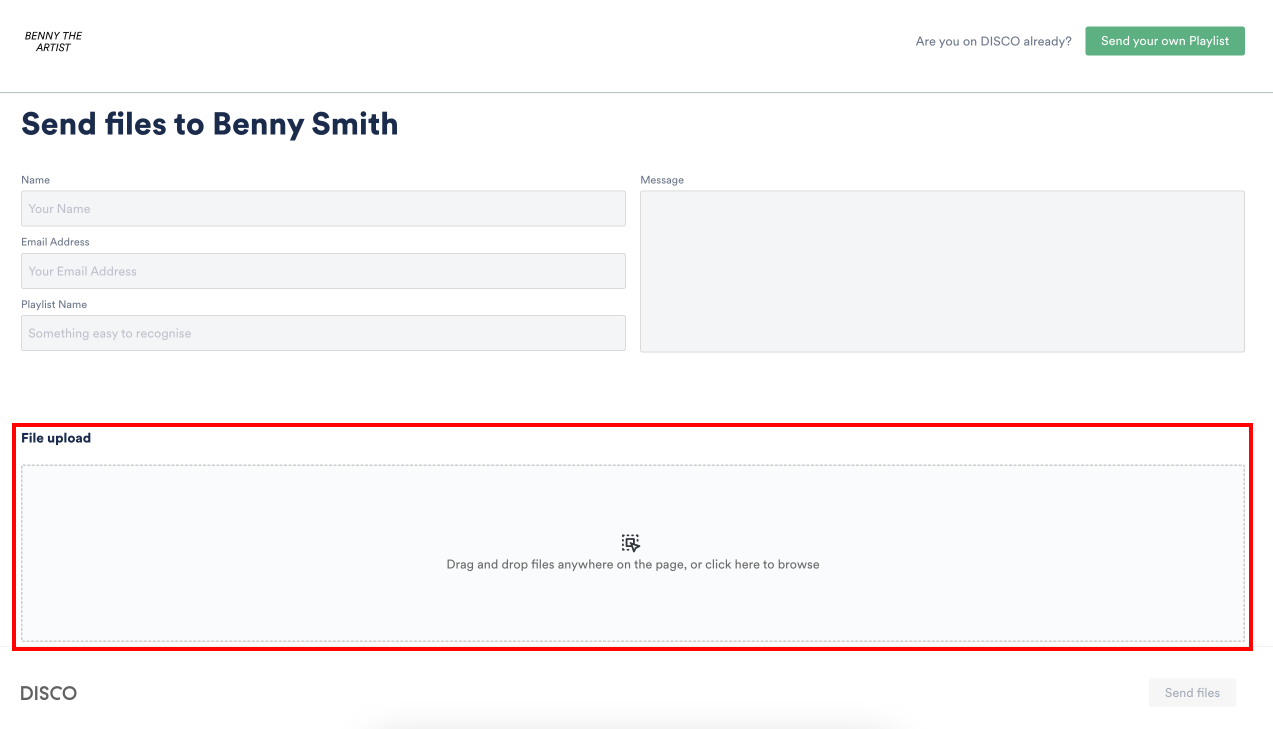
Organizing Different Mixes and Parts
When you receive files in your Inbox, you'll see a number appear by the Inbox and receive a notification at the top right of DISCO:

The “1” here represents a playlist containing the newly uploaded files.
Download the New Parts
To download the guitar part and add to your DAW session:
- Open the Track menu.
- Hover over "Download track."
- Select the WAV.

Store New Parts Together
Now that you have multiple versions of the track, you can store them together in a playlist.
- Edit the existing playlist by selecting the pen icon (or create a new playlist):

- The playlist will appear in the Playlist Creator.
- Rename the playlist now that there are multiple versions of the recording.
- Drag the files from the Inbox over to the Playlist Creator.
- Arrange the playlist by dragging and dropping files in your preferred order.
- Add sections to distinguish between complete mix versions and new parts contributed by collaborators.
- Sections will appear as collapsible folders on the Share page (highlighted in the next section).
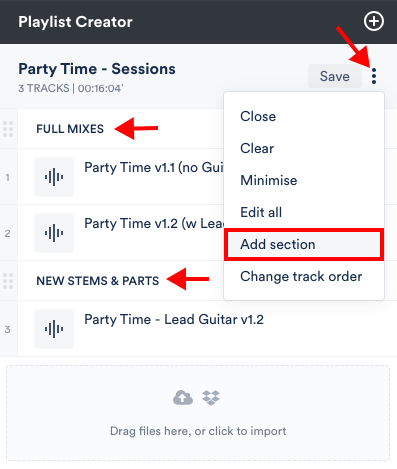
Share the New Playlist
Share the playlist with your band or collaborators to keep them up to speed as the recording progresses.
- They can stream or download from the playlist page.
- Note that DISCO makes MP3 and AIFF versions automatically for you
Sections appear as collapsible folders on the share page:
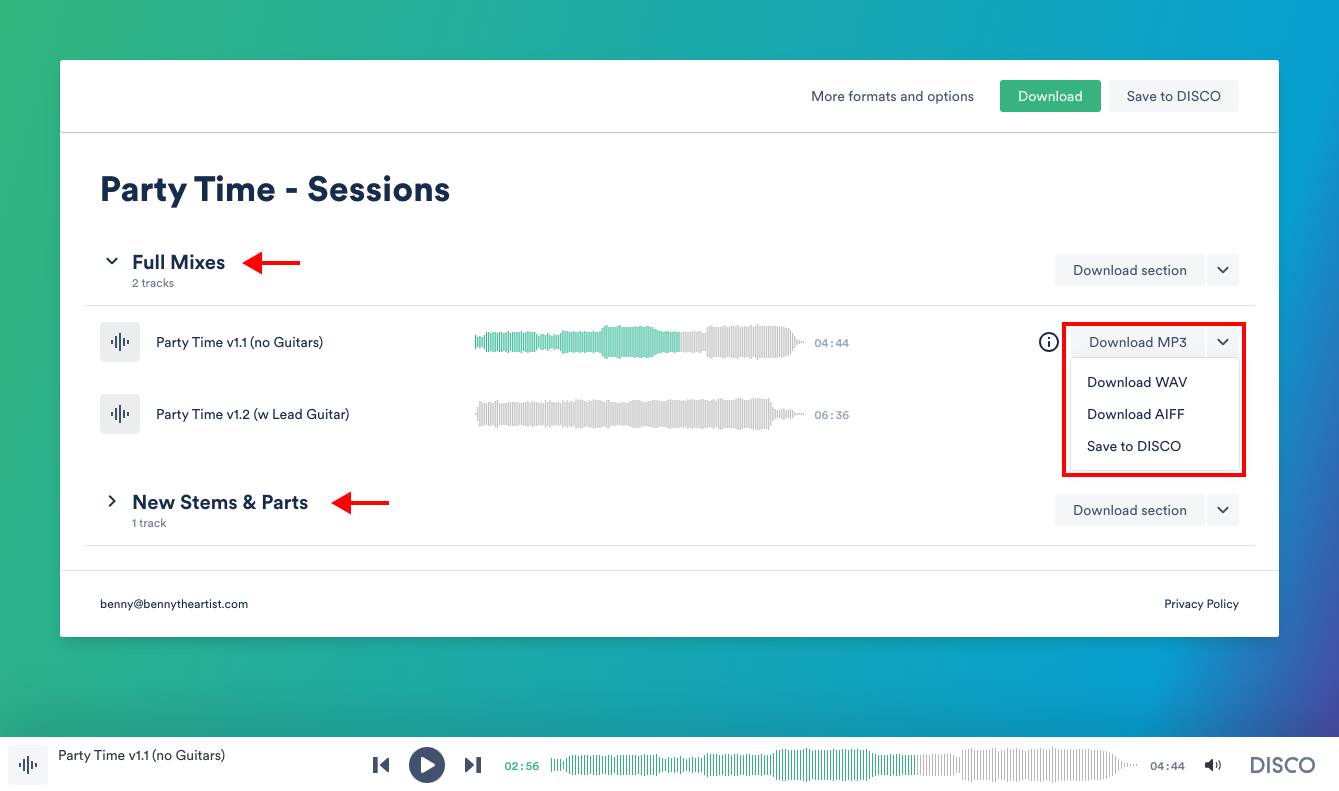
Continue adding more parts and mixes to the playlist as they get produced. Any collaborators who have the playlist share URL can refresh it to access the latest version.
Wrap-Up
DISCO is designed to help you streamline remote recording sessions and share mixes with collaborators. Following the above outlined recommendations, you can go from demo to final mix, swapping versions and ideas as if everyone were jamming under the same roof.


