Create Mailing Lists
Open the Mailing List dashboard from the sidebar:
Click "Create new list" at the top right:
Customize the Mailing List settings:
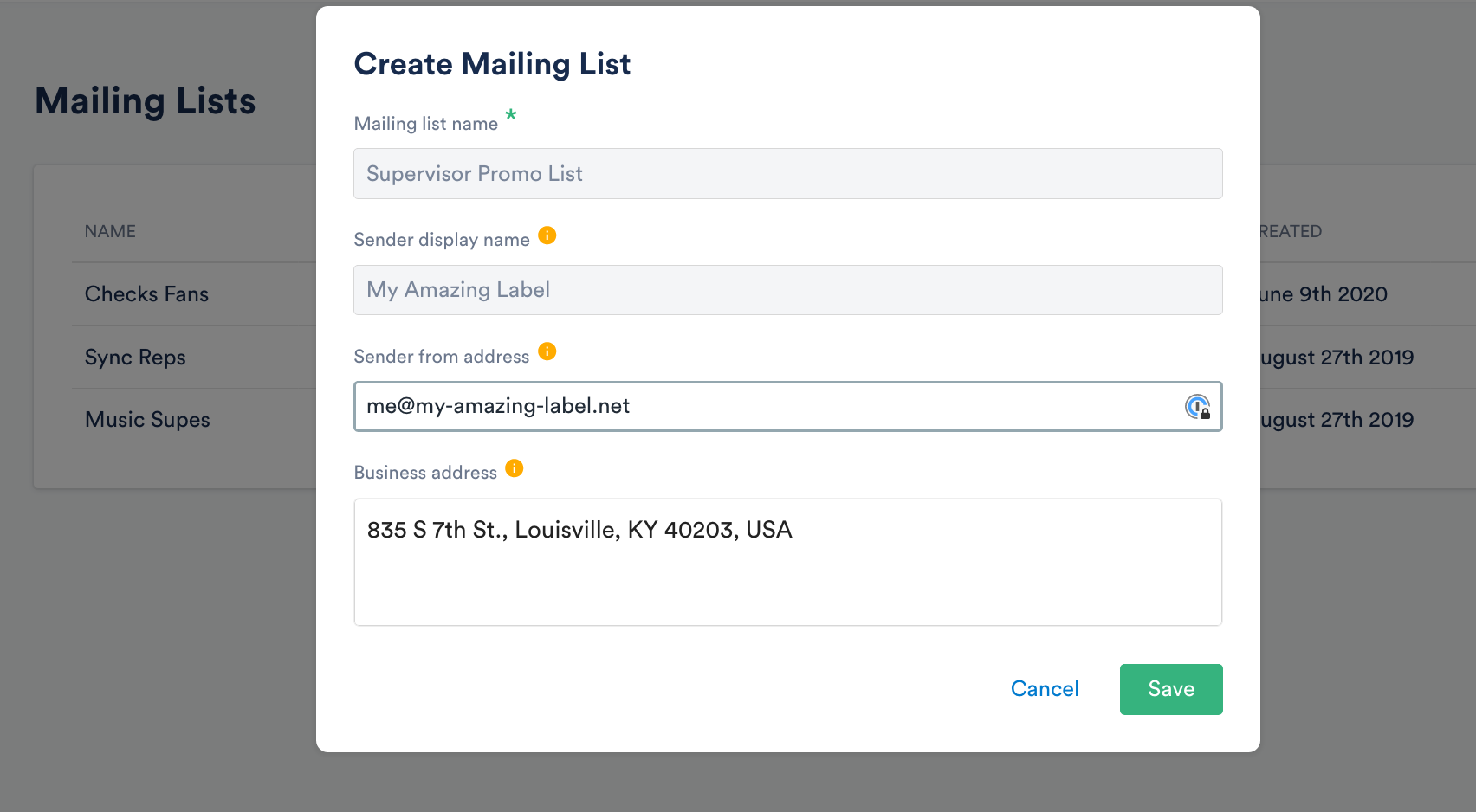
Add Contacts to Mailing Lists
After saving your list, it's time to add contacts.
Simply select the new list, and you’ll find options to add recipients:
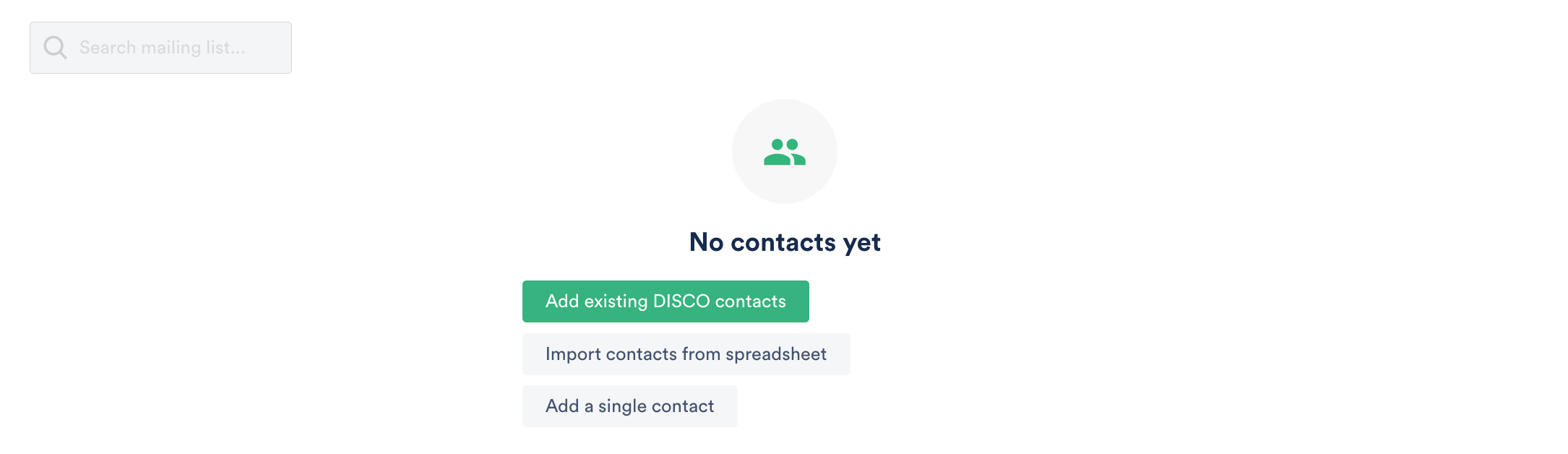
Add Existing DISCO Contacts
Selecting this option will open your Contacts list, where you can choose recipients by clicking to the left of their names.
Finish up clicking "Add to list":
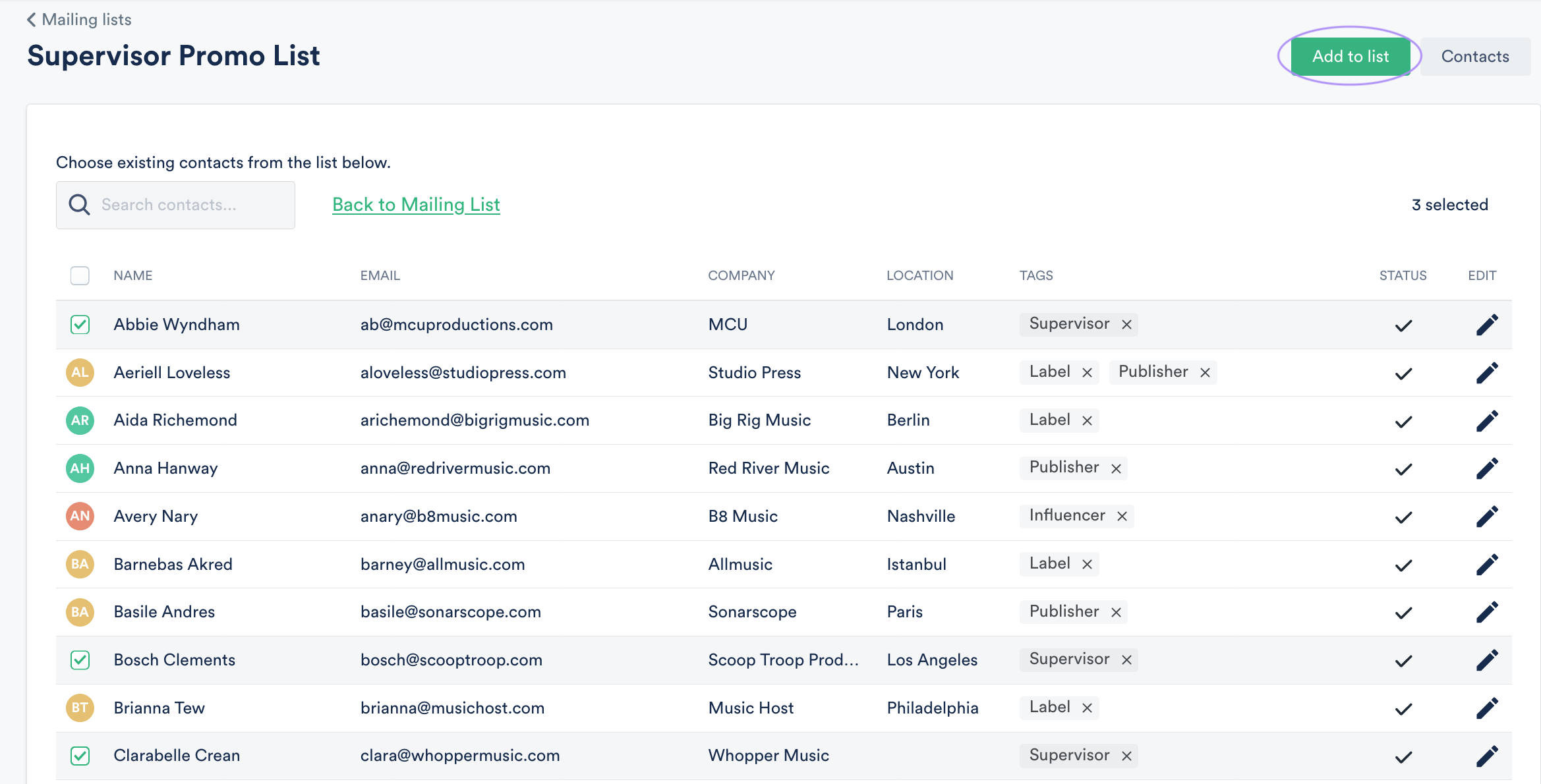
Import Contacts from Spreadsheets
You can import an existing spreadsheet of contacts from another service, such as Mailchimp or your own database. Clicking this importing option will lead you to a pop-up where you can then upload your sheet. Each sheet (.csv file) must have at least filled-in name and email fields.
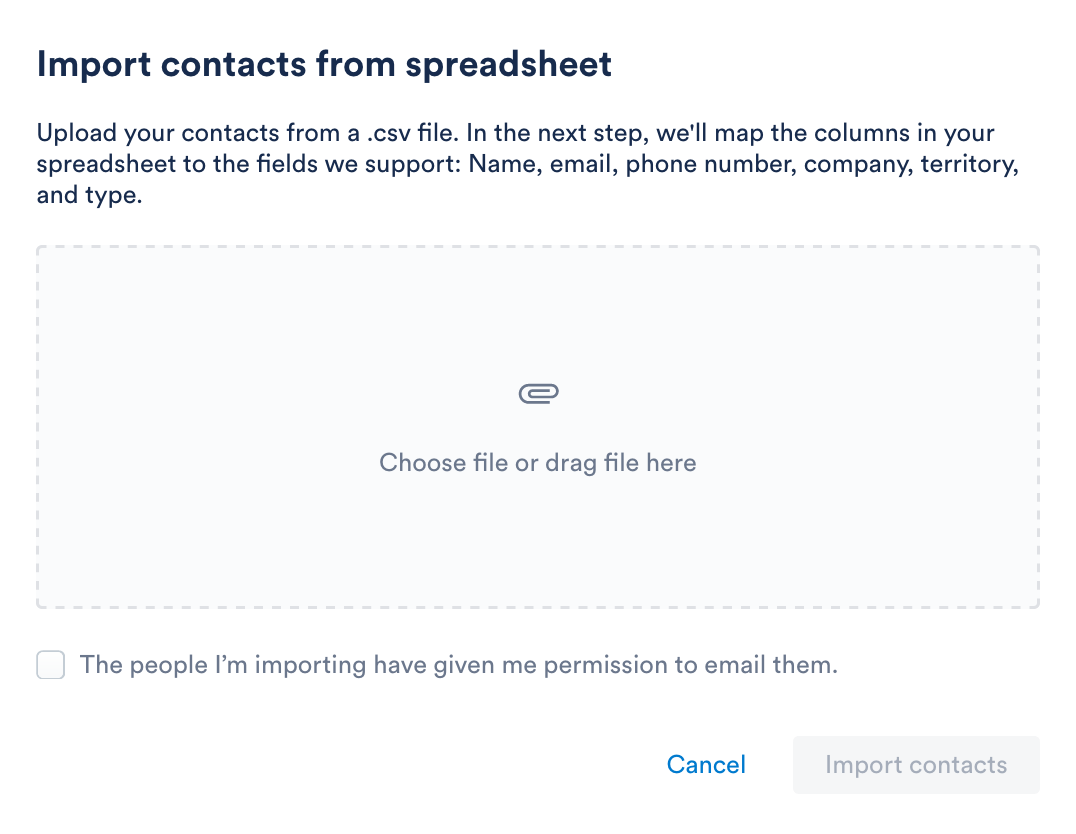
Once you have uploaded your sheet and confirmed that you have permission to email the recipients, click on "Import Contacts." You will then be prompted to map columns contained in your sheet with those supported by DISCO:
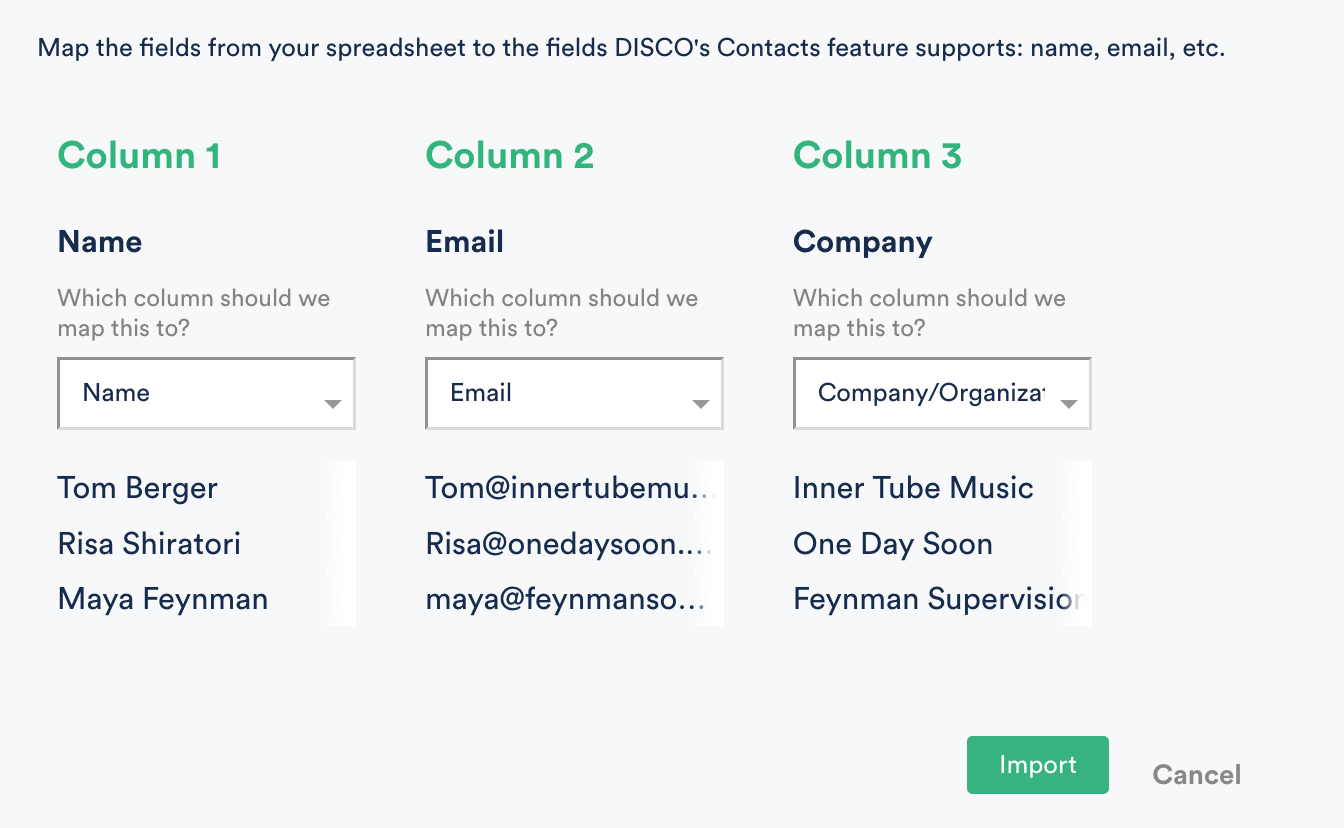
After mapping, click "Import".
If you run into errors during the import, double check the spreadsheet for missing or unusual data before reimporting.
If issues persist, please don't hesitate to reach out to our Support Team for assistance.
Add an Individual Contact

Share to a Mailing List
You can send playlists to specific mailing lists by typing the list names into the address bar in the Playlist Share area.
Mailing lists are indicated by a little blue group icon to the left of the list name:





