In this article, you'll learn how to:
- Upload files from your phone
- Add metadata
- Create a Channel for organizing playlists
- Share with collaborators
Upload, Organize & Share Phone Demos
Scenario: You are recording new ideas straight to your phone. You want to keep track of files and versions, listen back, and quickly share ideas with collaborators.
Here is a simple flow to upload, add metadata, organize, and send to other collaborators using the DISCO phone app.
To get started:
- Download the phone app
- Open the app and log in
Upload Files From Your Phone
- In the Home view, select "Shortlist" from the menu bar
- Select "Add a track"
- Select "Upload"
- Search for the file on your phone and select it for upload
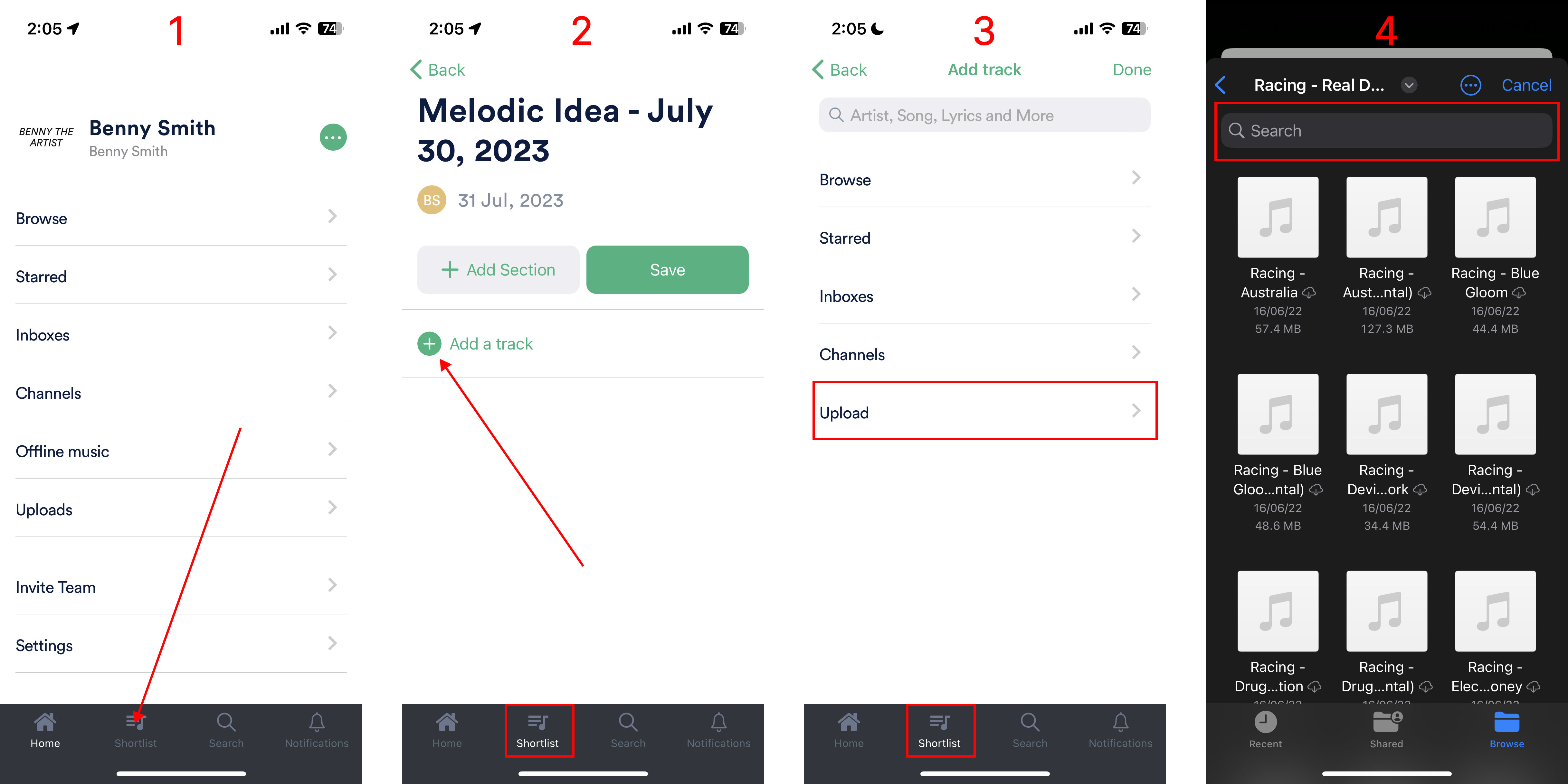
Add Track Info for Easier Navigation
- Click on the track to open its corresponding track menu
- Select "View Track Information"
- The title will display the file name
- Add more details (creation date, artist and/or composer, etc.) into other metadata fields to make the file easier to locate in the future.
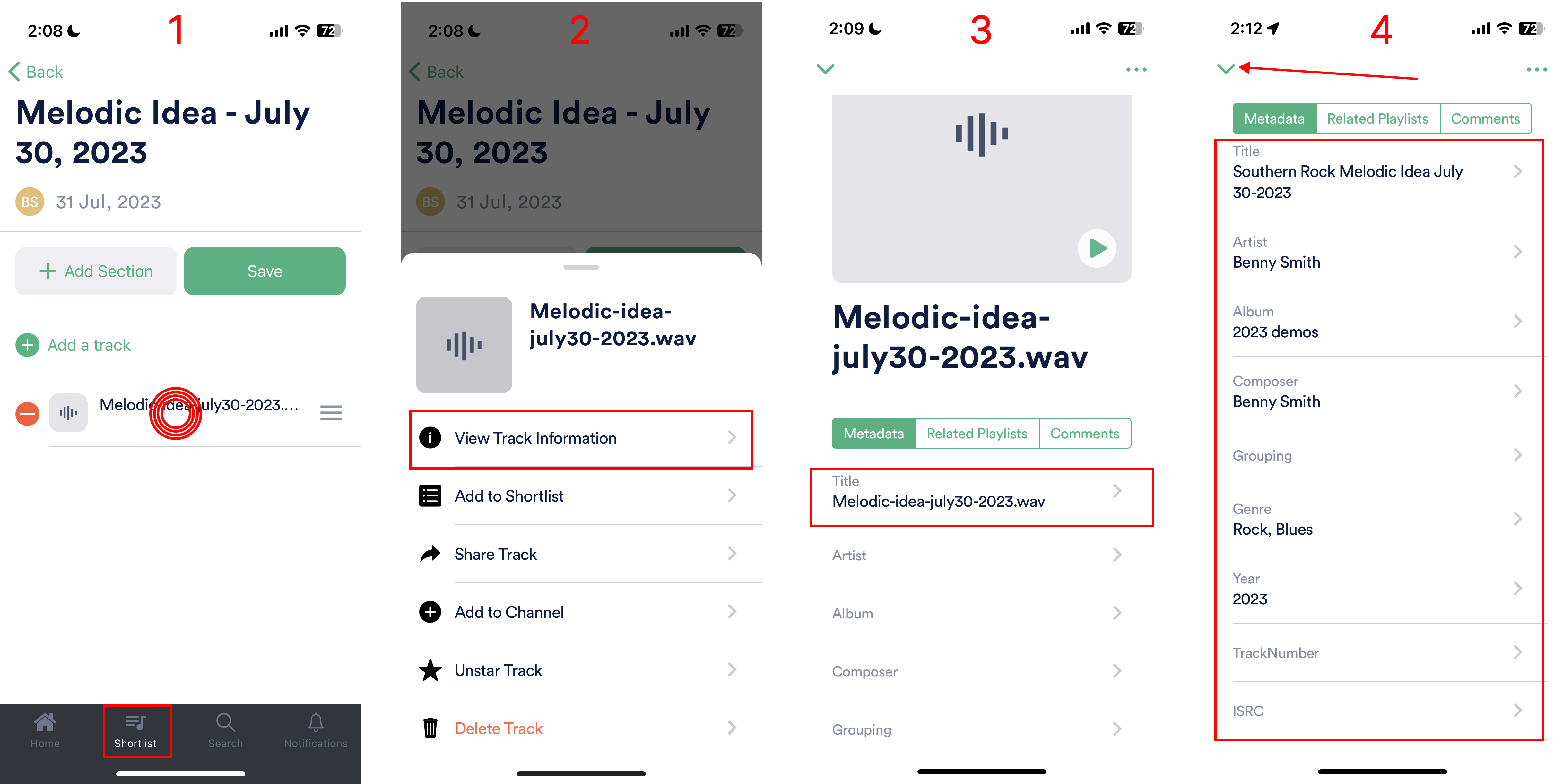
When it comes to pitching for sync opportunities, the more detailed metadata, the better.
Save the Playlist & Create a Channel or Folder
Here are some considerations when organizing:
- Do you make many demo recordings for different sections of the same song? These recordings can live together in one playlist.
- Playlists you save for different songs and ideas can be organized in a Channel and/or Channel folder together.
- Save the playlist with the file you just uploaded
- From Home, open Channels
- Add a new Channel, or open an existing one
- Add a new folder for Demos (these Channel folders are designed to store and organize playlists)
In this example, there are folders for different artist projects (see slide 4). Each project would probably have its own Demos folder.
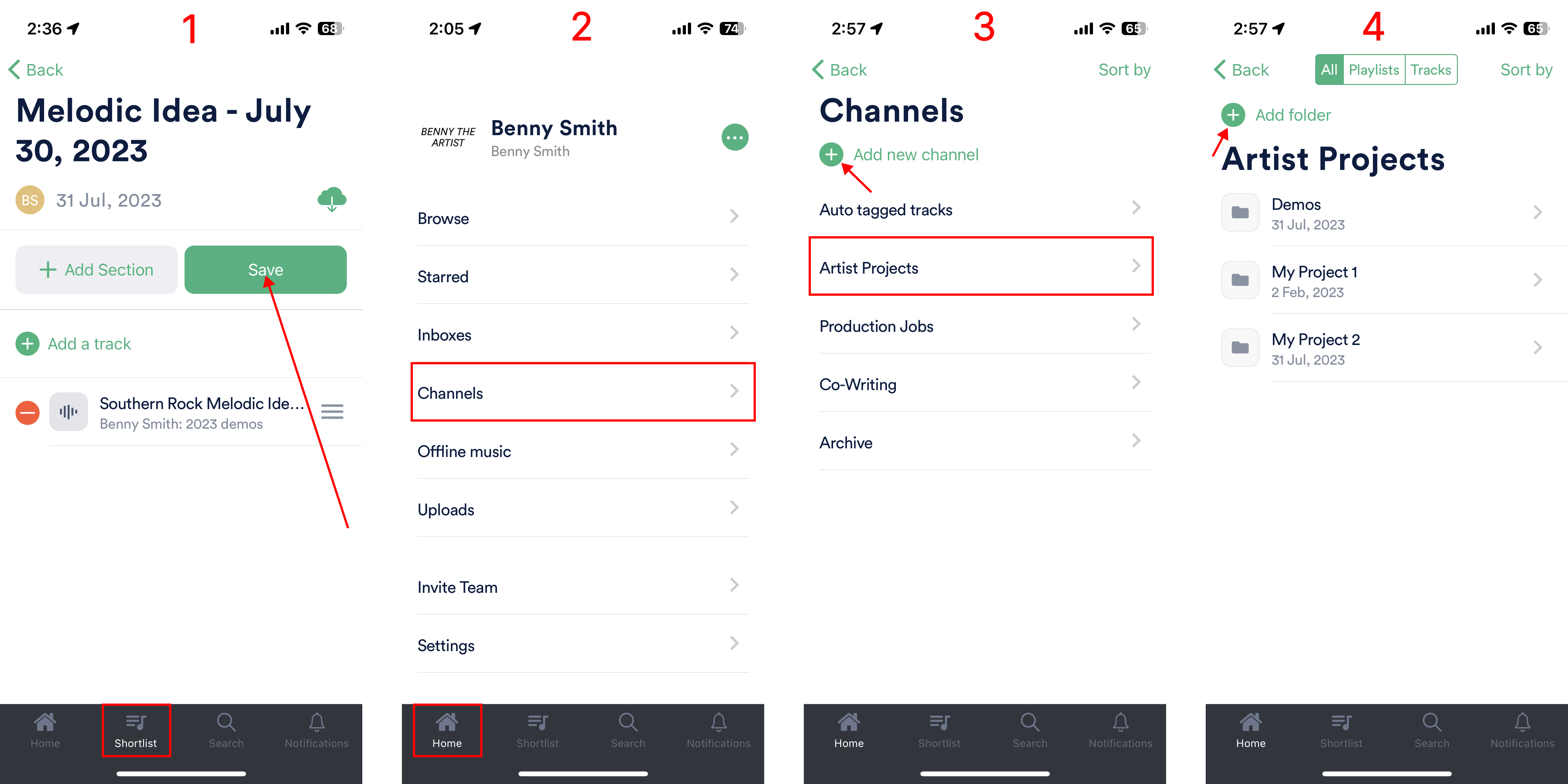
Add the Playlist to the Channel or Folder
- Open Browse to find your playlist
- Click on the playlist to open its menu
- Select "Add to Channel"
- Choose the appropriate Channel or folder, and add the playlist to it
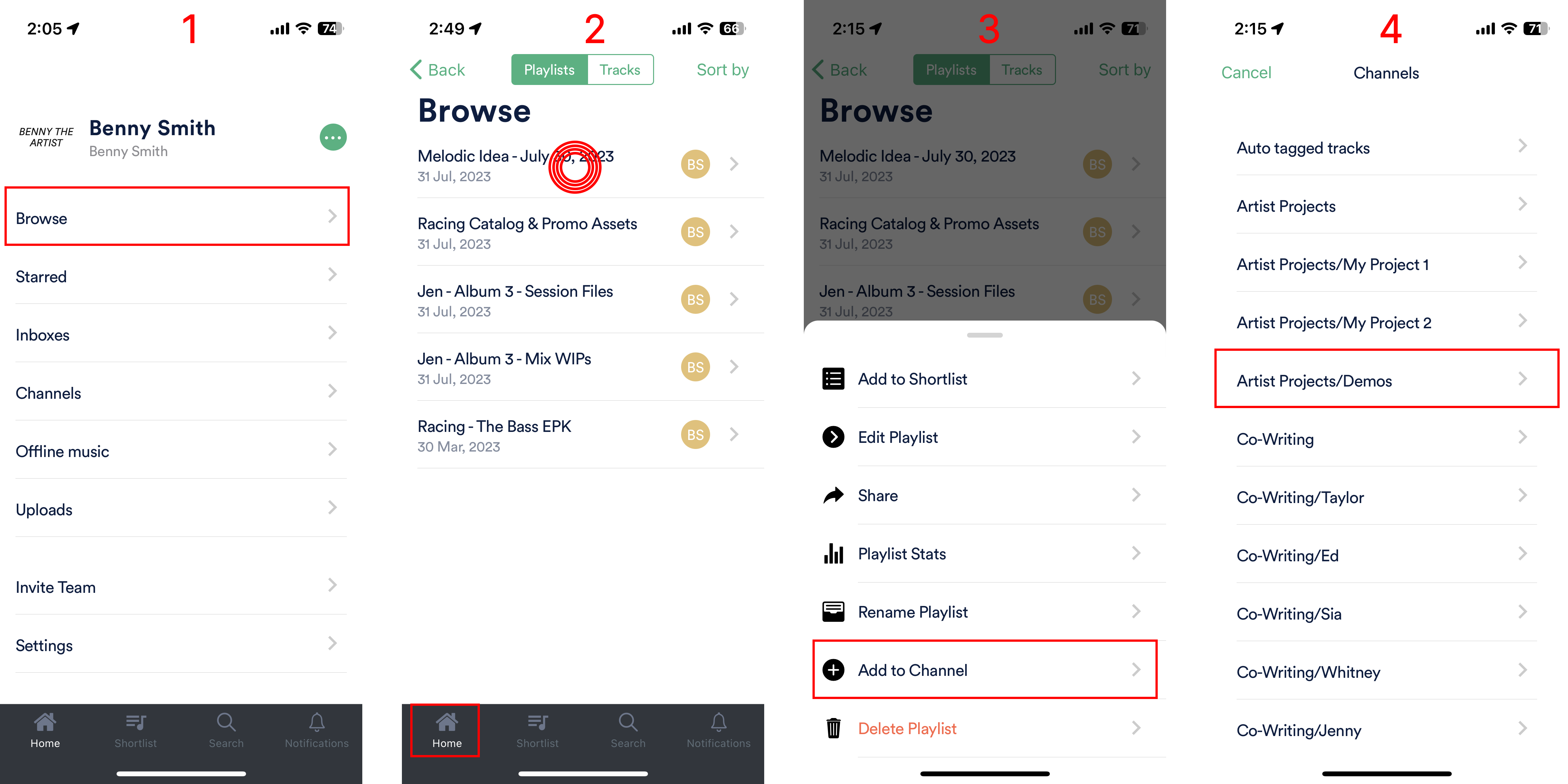
Share the Playlist
- Click the playlist to open its menu
- Select "Share"
Option 1: Copy the Public Playlist URL and paste it into an email, text message, DM, etc.
Option 2: Email directly from DISCO
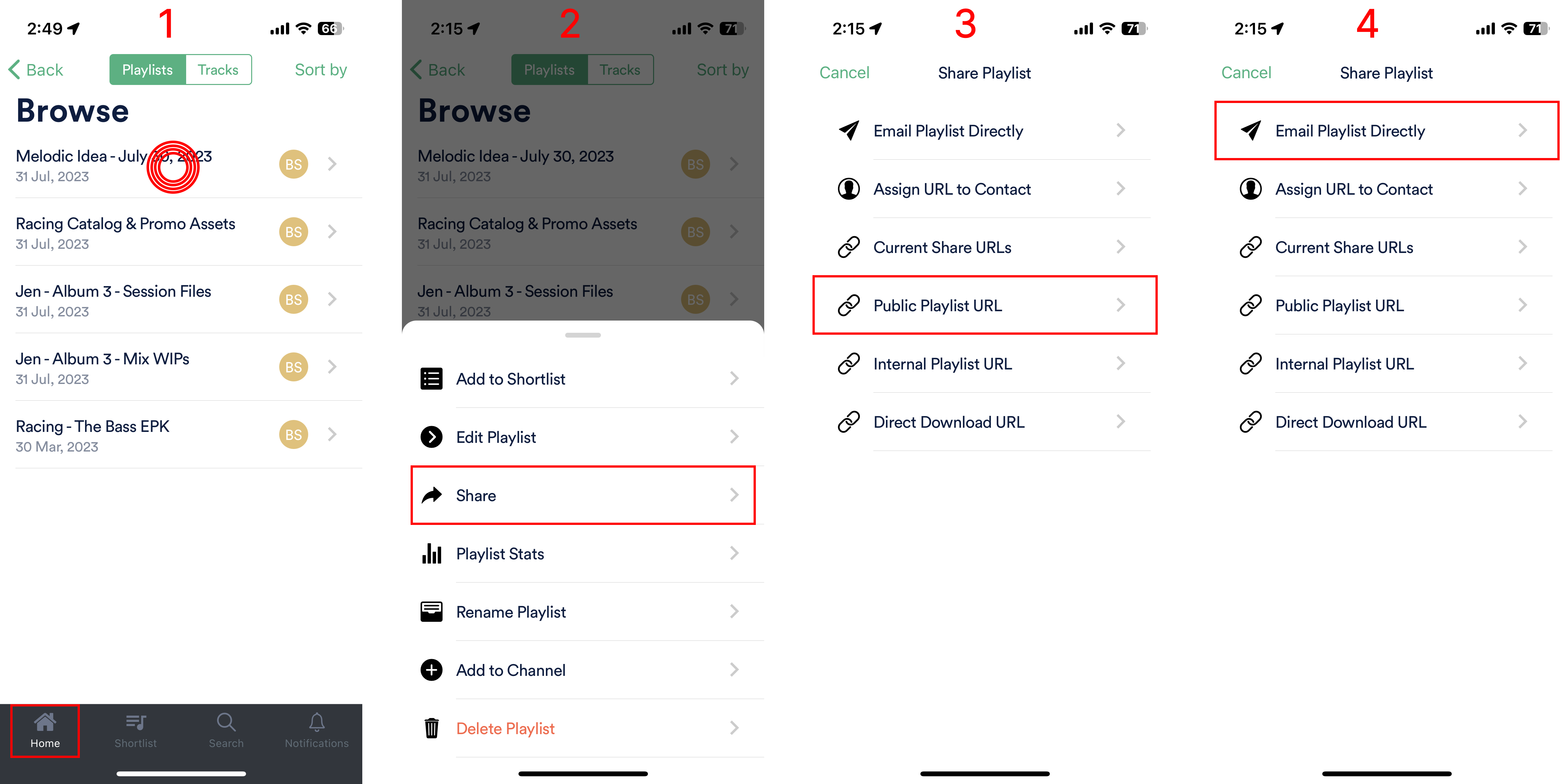
Wrap-Up
Fire up the phone app to create, share, and listen back to content on the go.


