Track Info Overview
Maintaining accurate data is an ongoing necessity in the music industry. Fortunately, DISCO is built to make this job as easy as possible.
In this article, you will learn:
- How to view and edit track information on one or multiple tracks
- The type and purpose of each data tab in the Track Info editor
- How to preview which data will and won't write to your files as they download
If you aren't familiar with different file formats and whether they carry metadata, we recommend reading this guide to audio formats and transcoding in DISCO.
Edit a Single Track
There are a number of ways to preview and edit track info:
- Hover over the Track Info icon on any track for a preview:
- Select the View full track Info button to open the Track Info editor:
- Select Edit track information from the Track menu:
- Select View full track info from the Track pane:
Edit Multiple Tracks
- Open the Playlist menu and select Edit all track metadata:
- Select multiple tracks while holding Shift or Command, and click the pen icon to edit the selected tracks:
- The Track Info editor displays "Edit X tracks"
- Fields with any variation of data will show “Mixed”
Warning: Metadata edits cannot be undone - take care using the Edit All function, because existing metadata will be overwritten.
Track Info Tabs Explained
The Track Info editor has six tabs, and each has a different purpose and functionality.

Metadata
- This tab contains the ID3v2 metadata fields that travel on/write to MP3 and AIFF files when they are shared.
- Learn how to fill out each metadata field and keep up with industry metadata standards.
Lyrics
- Lyrics have their own tab which is also an ID3v2 metadata field.
Writers
- Add Songwriter Names, Split %, Publisher and PRO for internal use.
- Open Business Settings to include the Writers tab data in the Composer metadata field when tracks are downloaded.
- Writers are stored in the Contact database and linked to the Writers tab.
Custom
- Add Custom Fields to store and index additional information about the tracks for internal use (only available on Pro plans).
- Any data in Custom Fields can be written into the Comments section of downloaded tracks. (To set up Custom Fields or change their settings, please write to support@disco.ac.)
Tags
- Track tags are native to DISCO and used for searching internally and in DISCO Catalogs. They do not travel between DISCOs.
- Open Business Settings to write track tags into the Comments metadata field when tracks are downloaded.
Notes
There are two kinds of Notes you can add to tracks in DISCO:
- Internal notes for you and your team inside DISCO only.
- Client notes, which are visible on shared playlists but don't write into metadata.
- Notes help to return Tracks in search results.
Any changes made to a track's information will carry over to each playlist, Channel and/or Catalog containing that track in your DISCO (the one exception is in playlists where Alias metadata has been applied).
Download Preview
Utilize the Track Information Preview to double check exactly what data will and won't be present in your track's metadata when it is shared:
- Open the Track Info editor
- Open the Copy track info menu
- Select Preview track info:
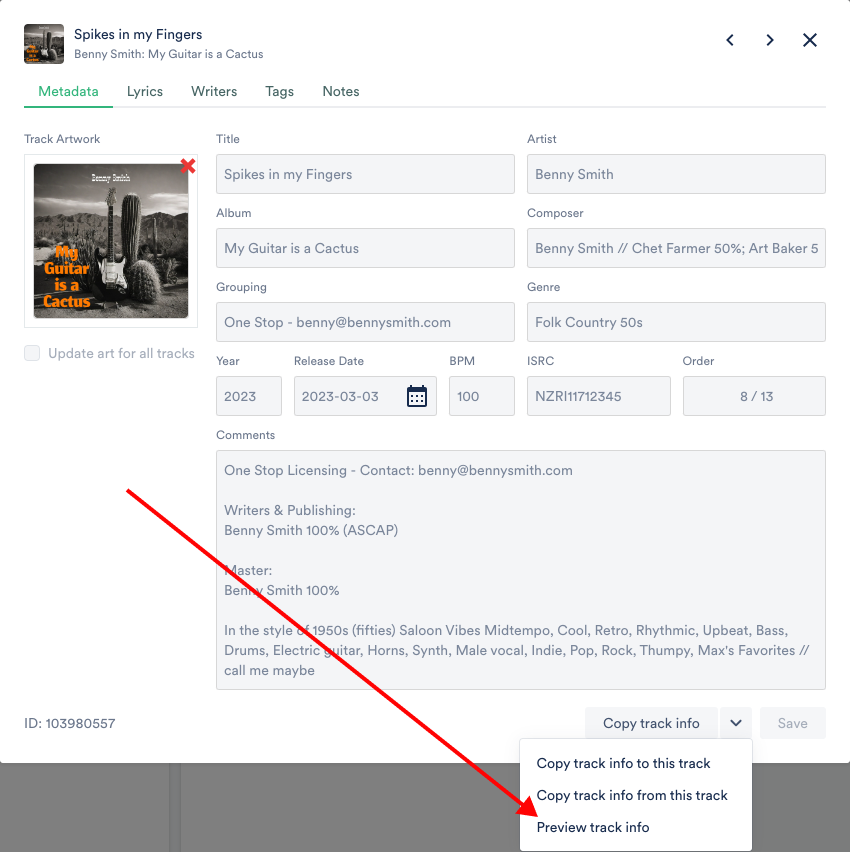
- Toggle between the Will write and Won’t write tabs:
Track Info updates will NOT be applied to your tracks after they’ve been added to other DISCOs.
Wrap-Up
Editing track info and metadata is crucial for managing your music in DISCO. By knowing the data-types associated with tracks and how to edit them, you can easily organize and search through your content. Using the Track Information Preview will also help you to double-check which data will be present when tracks are shared. With these tips, you can efficiently stay on top of critical data in your DISCO.










