Introduction to Metadata
Understanding the intricacies of metadata and how to fill it out can help you stand out in the industry.
Good metadata can help you to appear more trustworthy, improve relationships across the industry, and, of course, ensure that the correct information is traveling on your files.
In this lesson, you will learn about:
- The ID3v2 metadata standard and files that carry it
- ID3v2 metadata compatibility with various software programs
- The 14 most common ID3v2 fields used in DISCO
- The importance of clean, accurate metadata
- How to fill out each metadata field to meet industry standards
What is ID3v2 Metadata?
The ID3v2 metadata standard is a set of 83 metadata fields that travel on MP3 and AIFF files, as well as some other formats when they are shared.
WAV files do not carry ID3v2 metadata between DISCO, iTunes and other common software used by the sync industry!
- ID3v2 metadata can be read and written by different software like iTunes, DISCO, Meta, etc.
- Only 14 (the most common) ID3v2 fields are used in DISCO: Title, Artist, Album, Grouping, Composer, Year, Comments, Release Date, Genre, BPM, Track Order, ISRC, Artwork, and Lyrics.
Files containing metadata in ID3 fields that are not displayed in DISCO will still carry that metadata when downloaded. Read this article to learn how to display or hide specific metadata fields.
Why Clean Up Your Metadata?
Whether you are a sync agent, creator, A&R consultant, publicist, manager, or radio promoter, you should appreciate the importance of quality metadata. How you package your metadata can impact whether or not your content breaks through the clutter!
In general, you should think about why you are sending files, how the recipient will store and use them, and how their respective metadata looks at a glance. When it comes to metadata, accuracy is key!
“Correct song title, artist, composer, and contact is the minimum, and anything extra is wonderful.... With DISCO, the tagging of genre/mood is becoming increasingly helpful as well for quicker searching.” - Kasey Truman, Music Supervisor
It might be helpful to read our article on how to edit track info before getting started.
How to Fill Out Each Field
As you work through each metadata field, be mindful of adding helpful detail, cleaning up capitalization, and removing excess characters and/or words when they are no longer relevant. (For example, excess versioning detail in song titles may harm their overall searchability.)
If you are starting from scratch, add basic information: Title, Artist, Contact Info (in Comments field), Artwork, and Lyrics.

Artwork
We recommend using the original track or album art. Some companies swap the artwork with their own logo, but we’ve heard mixed feedback from others in the industry about this. In terms of file size, make it big enough to look good, but not so big that it increases the size of the downloaded files: 1000px by 1000px, saved for web, is a good rule of thumb.
Title
“Title” here refers to the song/track title! But there’s more to it than that.
In this field, you should:
- Add audio version details e.g., "Instrumental", "TV mix", "Demo", "BGV"
- Add featured artists e.g., "feat. Bird"
- Add “clean” or “explicit”
If a track has multiple pieces of bracketed data in its title, put the first set of data in brackets, and any subsequent data in square brackets.
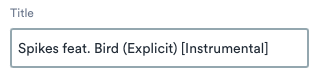
Before sending finished/mastered tracks out into the world, remember to remove track numbers, odd characters, and/or mix/master versions from their titles.
Artist
This refers to the primary recording artist or band that released the recording.
- Don’t list the composers, unless there is no other logical artist to add.
- Don't list everyone that played on the track.
- Keep it simple!
The artist metadata field generates Artist Profiles in DISCO. Be wary of inconsistent text because a new profile will be created for every variation - i.e. capitalization, spaces etc.
Album
This is the name of the album, EP, or single. Similar to track titles, add any extra information about the album — like a remaster, extended version, etc. — after the album title, in brackets:
Charlie Parker Live at Carnegie Hall (Remastered)
Composer
This field is for the songwriters. Usually you'd put the songwriter(s) names that you represent / have rights to.
The writer splits and publishing information can go in the Comments, where there is more space.
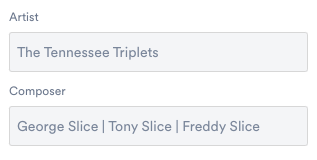
Grouping
We are often asked what purpose the Grouping field serves and what type of information should go into it.
There are two common examples:
1) the Copyright ownership/control info that you represent, and your contact information:
One Stop | benny@bennysmith.com or 100% Master | 25% Publishing - licensing@swampysync.com
2) A catalog/label/publisher name - especially if you represent other catalogs, this can be a useful place to store that info (if you want it to travel when you share tracks).
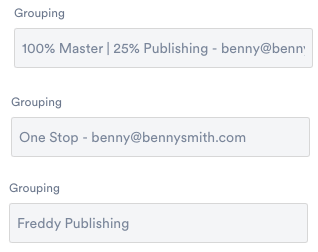
Pro Tip: iTunes currently writes the Grouping field to a fairly obscure metadata field called “GPR1,” and displays Grouping metadata from other sources in the “Work” field. We recommend including important clearance info in the Comments field to make sure it’s easy to find (more on that below).
Genre
Genre is important for search and discoverability, so be as specific as possible — indie pop, shoegaze, 80s funk — but don’t overdo it. Three genres is plenty.
Don’t add descriptors or tags like “upbeat” to the Genre field. These types of descriptors belong in the Comments field.
Year
Year is typically used for the original release date. A re-release date is less important. (If there’s something important about the re-release, like a remaster, that info can live in the Album field.)
Release Date
Filling in the release date optimizes search filtering. Future release dates are indicated in DISCO with a yellow calendar icon located beneath the track title. Hovering over the icon will display the release date:
BPM
“BPM” stands for “beats per minute,” or the tempo of the song. This can be helpful when an editor or DJ/producer requires a very specific tempo to blend different tracks together.
Track order
This is for listing the album track order, e.g. “1 of 10,” “2 of 10,” “3 of 10,” etc.
Lyrics
Lyrics can help you really stand out from the crowd since they are available to read on DISCO Playlists.
Lyrics are often the basis for a sync search, so take the time to fill them out!
There is a separate tab to add lyrics, which travel on downloaded files:
Comments
The most important detail to add to the Comments field is your contact info. At the very least, include your name and email address.
Additional helpful information to add to the Comments field:
- A breakdown of the writer splits, their publishers, PROs and Master ownership.
- Write "Control" beside any splits that you have the right to license.
- It is very helpful to include the contact info for any other rights holders.
- The ISWC number
- Descriptive information such as moods, soundalike artists/bands, and instrumentation
- Track tags can be appended to the end of the Comments metadata field by adjusting your business settings

iTunes limits metadata fields to 255 characters and cuts off anything beyond that. If you want your metadata to be readable in iTunes, try and be concise in fields that might carry a lot of info, like Comments.
Wrap-Up
Taking the time to properly fill out and clean up metadata is crucial for everyone involved in the music industry. It not only ensures that your files are organized and easily searchable, but also helps to protect the rights and ownership of the works. By following these guidelines for each field and considering the needs of each recipient, you can improve the quality of data related to your files and make transactions smoother for everyone involved.



 >
>